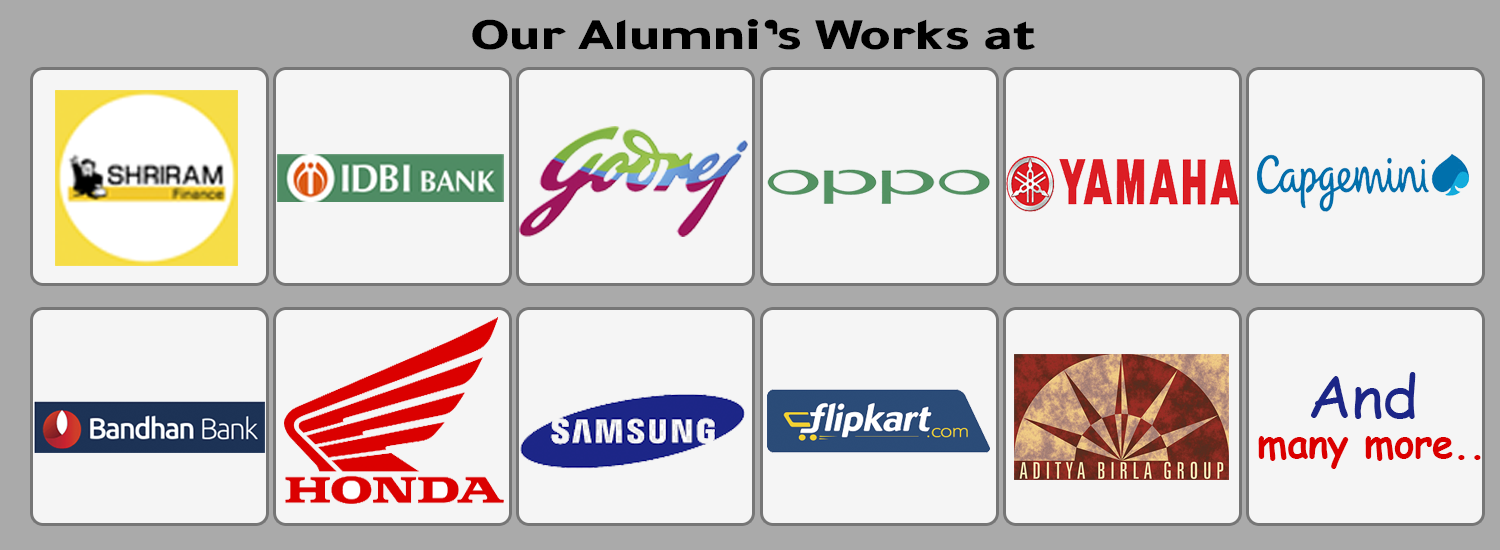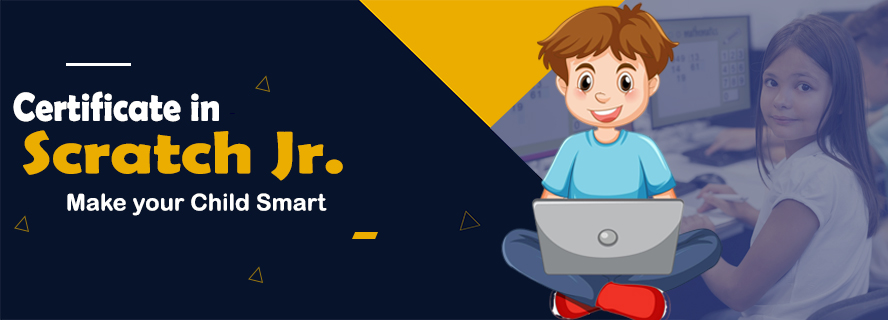related courses
- Compu Ace
- Compu Pro
- Compu Champ
- Certificate in JR. CODER
- Certificate in Jr Designer (Photoshop)
- Certificate in Jr Accountant (EXCEL)
- Certificate in Kids Python
Career Counselling
book 1
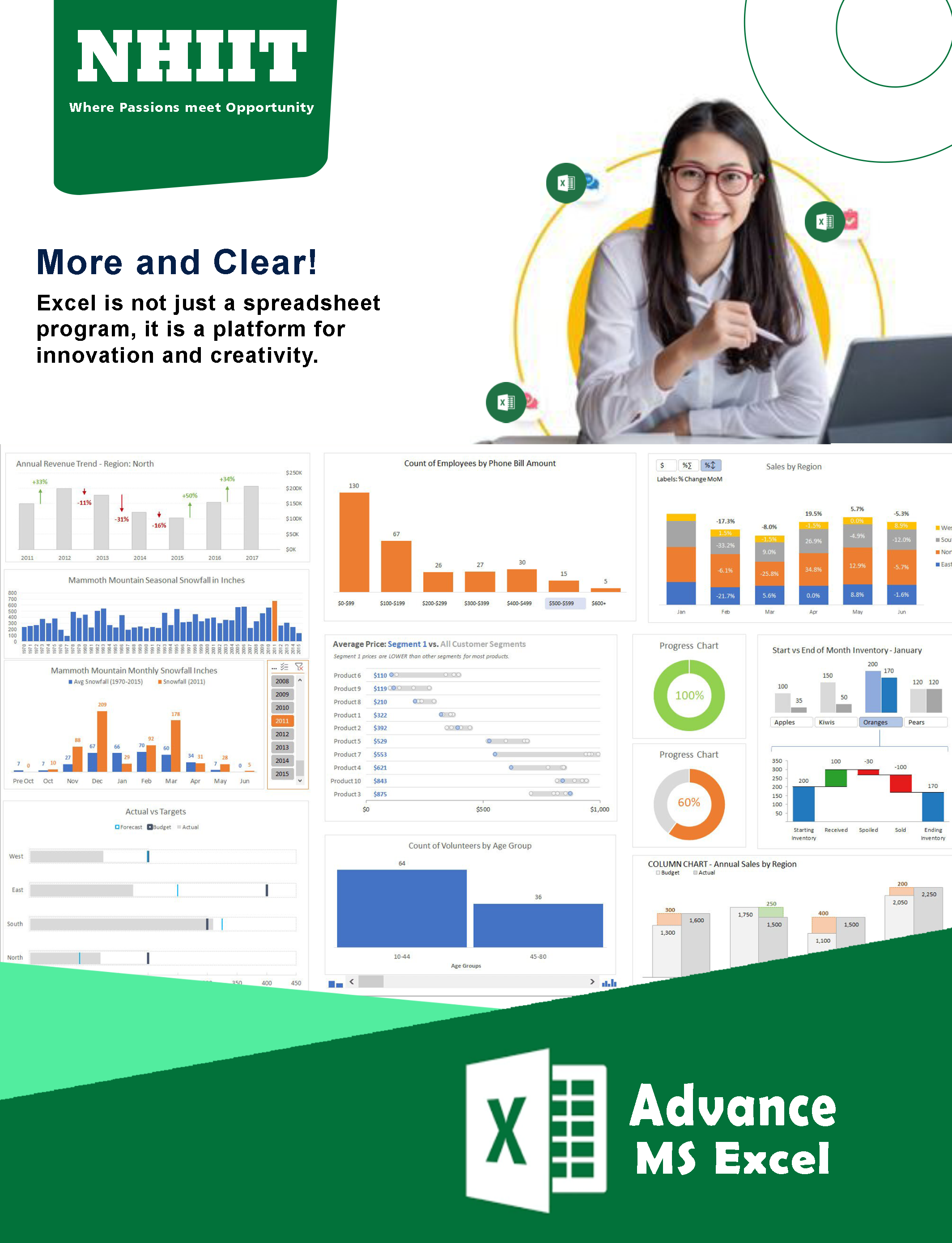
book 2
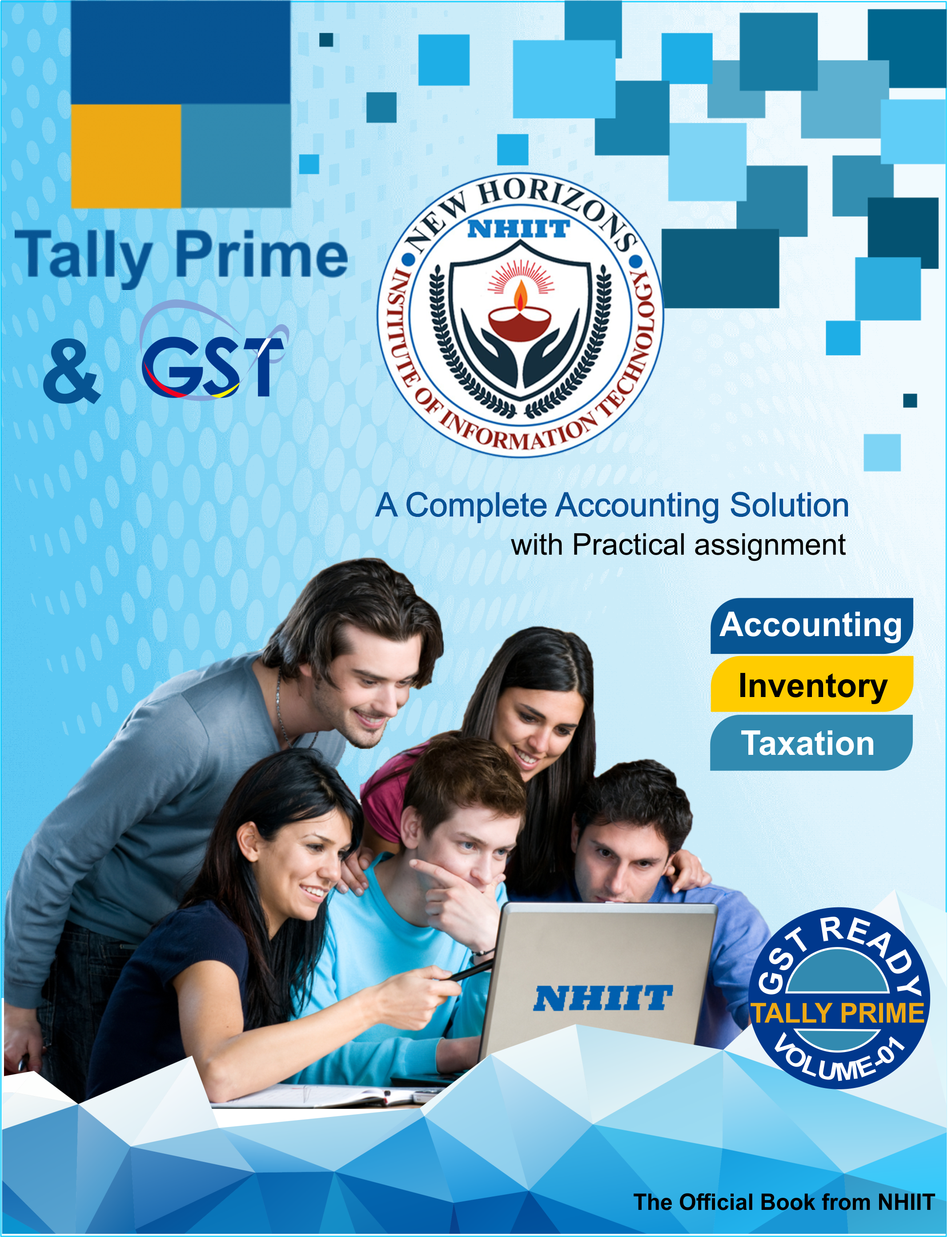
book 3

book 4
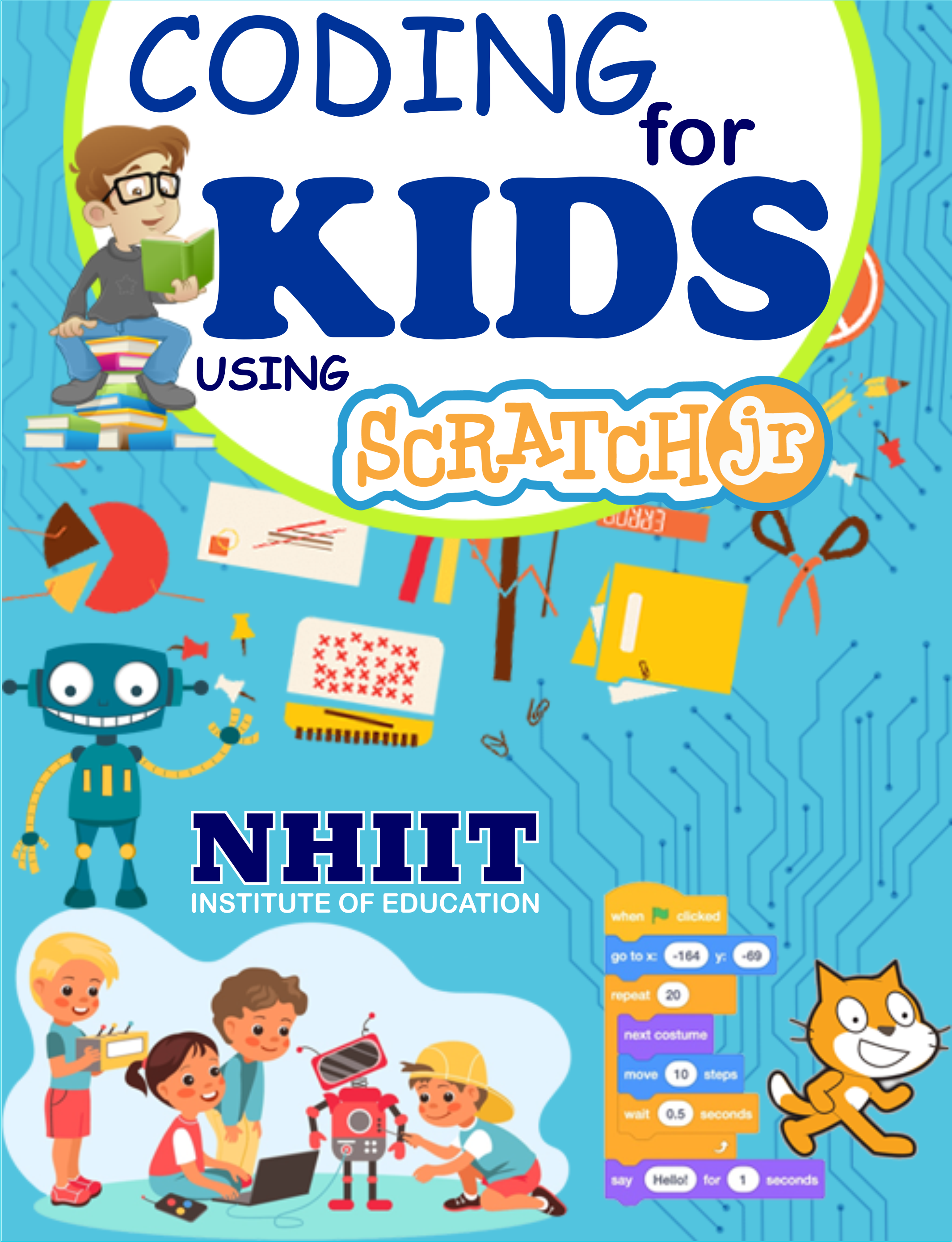
book 5
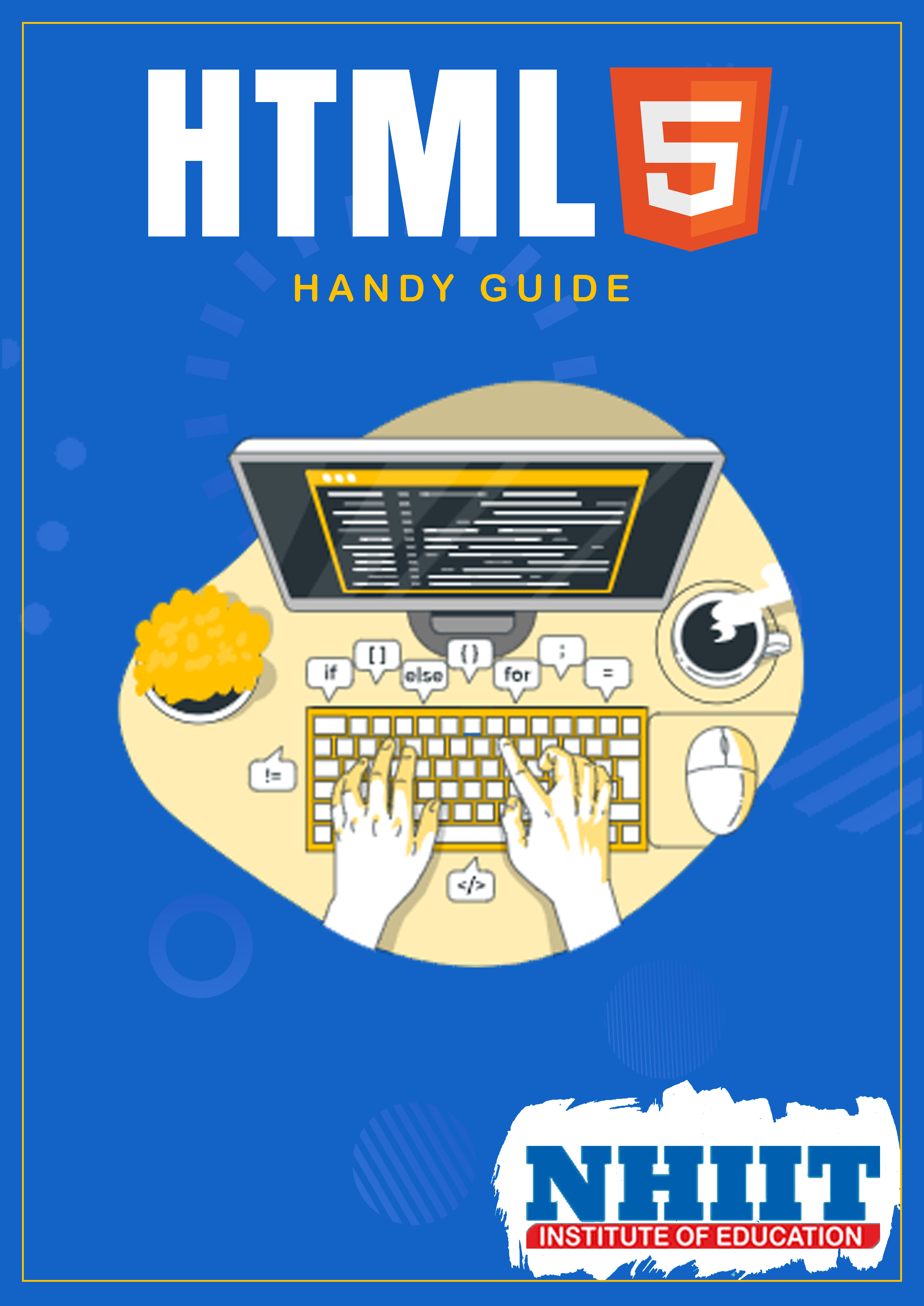
book 6

about course
Scratch Jr. allows kids to create artboards and stories with characters that can talk and move around the artboard. Scratch Jr. does not expose kids to any actual code; rather, it reinforces coding concepts through the use of puzzle pieces (drag-and-drop programming) that allow kids to control their character. Each puzzle piece designates a different action or movement. Kids can not only select the order of the movements of their character but they can also use loops and functions to repeat actions. Moving from creativity toward logical thinking, a Scratch Coding Class is the perfect introductory platform for kids to dive into programming.
How will kids benefit by enrolling in our computer classes for kids?
- Our computer classes for kids are packed with fun-filled activities, games, and projects, which demonstrate and reinforce the concepts covered. This will keep the younger students engaged and wanting to learn more.
- Expert tutors who interact with their students on a one-to-one basis, and who are always ready to guide their students at any and every stage of our computer classes for kids.
course highlights
| Duration | 6 Months |
| Free books | 1 Books as Study Material |
| Examination | Online |
| Certification | Digital & Hard Copy |
| Age | 7 + |
software that you will learn in this course


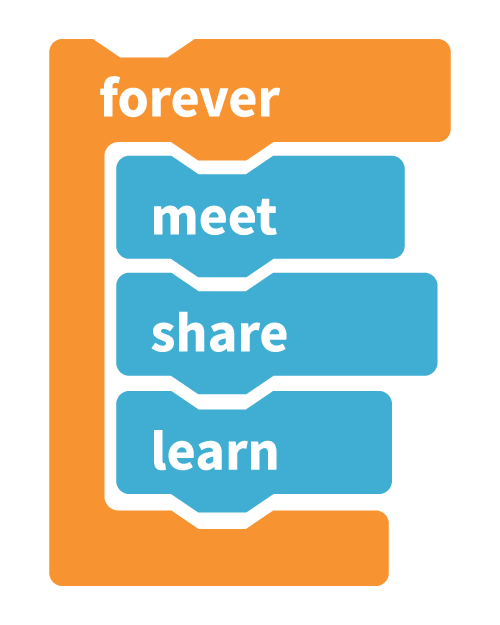
course content
- What is Scratch?
- Creating a Scratch account
- Meet Scratch 3
- Using the Scratch screen
- Using Scratch on tablets
- Exploring the blocks
- Changing the backdrop
- Creating your first program
- Saving your project
- Opening projects
- Opening shared projects
- Understanding coordinates
- Changing a sprite’s position
- Using the pen
- Drawing a house in Scratch
- Using directions to move
- Keeping sprites upright
- Drawing using directions
- Making shapes using repeat
- Putting loops inside loops
- Creating Rainbow Painter
- Introducing Spiral Rider
- Using the green flag
- Creating variables
- Drawing a spiral
- Changing the backdrop
- Adding sprites
- Animating the crab
- Enabling keyboard control
- Enabling touch control
- Making the fish move
- Adding Game Over messages
- Introducing Super Dodgeball
- Setting up the variables
- Preparing for the game start
- Using coordinates to move
- Adding more images
- Making random numbers
- Moving the ball
- Copying and cloning sprites
- Adding the energy meter
- Painting in Scratch
- Creating the ice cream
- Making the ice cream appear
- Enabling the player to score
- Tweaking the gameplay
- Introducing Space Opera
- Playing sounds
- Adding the electric guitar
- Using costumes
- Adding graphic effects
- Adding the drum
- Adding the singer
- Playing music in Scratch
- Adding the synthesizer
- Making your own tunes
- London Bridge
- Introducing Quiz Break
- Preparing for Quiz Break
- Drawing the timer
- Using broadcasts
- Testing out broadcasts
- Moving the clock hand
- Adding a rising sound effect
- Asking questions
- Joining text to greet players
- Preparing the quiz
- Making the questions
- Checking the answers
- Reporting the scores
- Adding the victory dance
- Introducing Evil Robot
- Importing the images
- Making a block for speech
- Making the alphabet sprite
- Writing on the Stage
- Designing the Evil Robot
- Creating the variables
- Animating the robot
- Adding the main game code
- Creating lists
- Using lists
- Setting up the variables
- Creating the game board
- Showing the game board
- Asking for the player’s guess
- Checking the letter
- Introducing Space Swarm
- Creating the images
- Adding sound effects
- Creating the variables
- Programming the hero
- Enabling the player to fire
- Moving and shooting aliens
- Finishing touches
- Adding the high score
- What is physical computing?
- Using a webcam
- Using video direction
- Going Batty
- Making a clap-o-meter
- Using a Sense HAT
- Introducing Feeding Time
- Creating the cat’s script
- Adding the donut scripts
- Adding the dinosaur scripts
- Setting up a micro:bit
- Using a micro:bit
- Introducing Balloon Floater
- Drawing the cave
- Coding the balloon
- Coding the buttons
- Using the Raspberry Pi GPIO
- Keepy-Uppy
- Shop Cat
- Penguin Patter
- Abstract Artist
- Maze Mania
- Photo Safari
- Gran Ama’s Anagrams Quiz
- Making your own programs
- Fixing common errors
- Sharing your projects
What is the significance of computer classes for kids?
For every parent, ensuring that their kids have a good future is a multifaceted process that involves various factors, such as education, personal development, health and wellness, financial planning, and networking. While all these aspects are equally important, it is a fact that education is key to success in today’s world. Kids are encouraged to study and do well in school. Additionally, to achieve the goal of securing their kids’ future, parents also enroll their children in various extra-curricular courses such as music, specialized math, art, dance, and computer classes for kids.
features & facilites
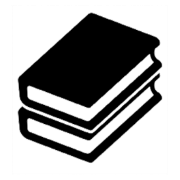 backup class
backup class
 frees installment
frees installment
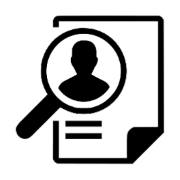 Career Preparation
Career Preparation
 live project
live project
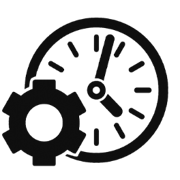 flexible timing
flexible timing
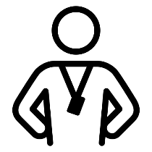 expart trainer
expart trainer
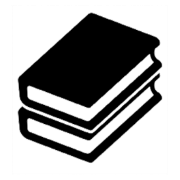 free library
free library
 practical learning
practical learning